Create and Process a Batch
Objective: Gain an understanding of how to create and process a Batch in the Accounting module.
A Batch in Accounting is a group of financial transactions belonging to a specific project, asset class, or transaction type prior to their processing.
Batch processing is the processing of transactions in a group or batch. No user interaction is required once batch processing is underway.
Creating a Batch
Select the 'Accounting' module from the Navigation Sidebar and then select either 'Fair Value' or 'Historical' ledger from the Navigation Dropdown:
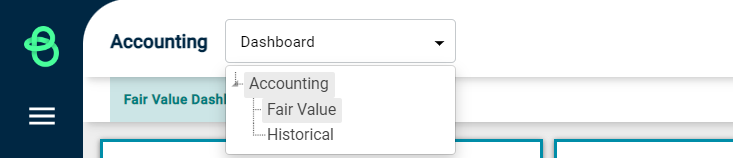
This will load the following dashboard:
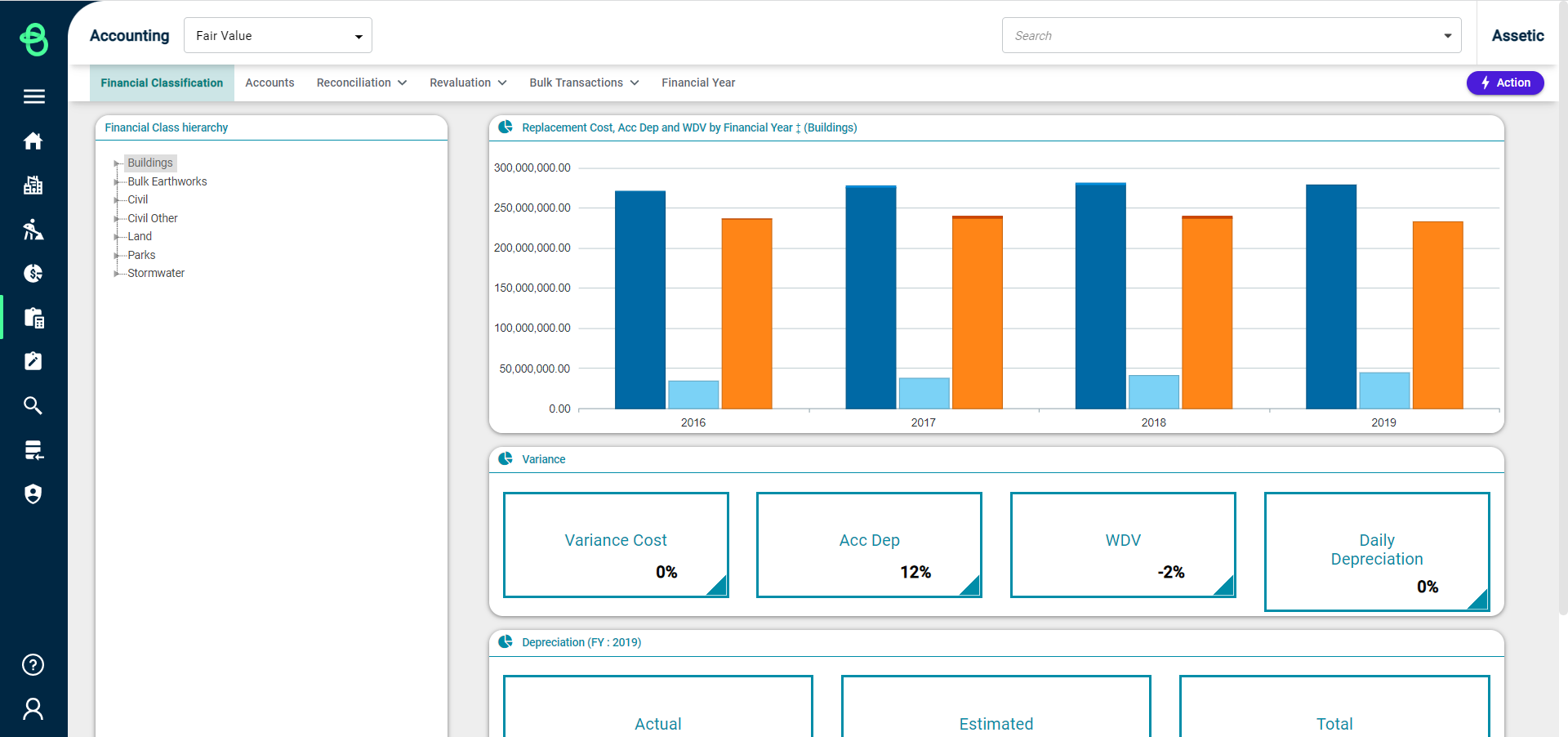
From this screen, click on 'Bulk Transactions' and select 'Batch':

Users can select an available 'Financial Subclass' from the 'Type FSC to filter' drop-down. A specific Financial Period can be selected from the Financial Period tree on the left:
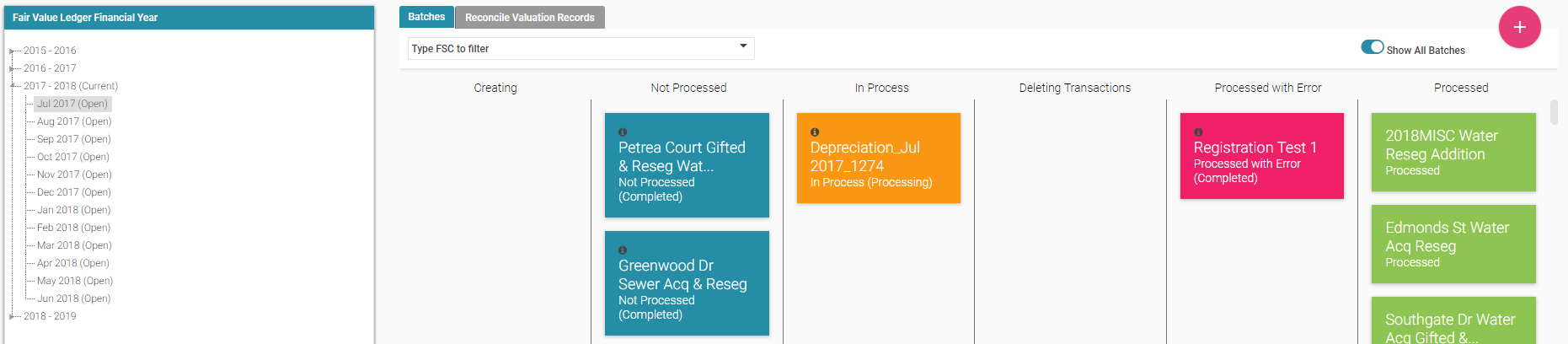
The location and colour of the existing batches are determined by their current status, as shown in the above screenshot.
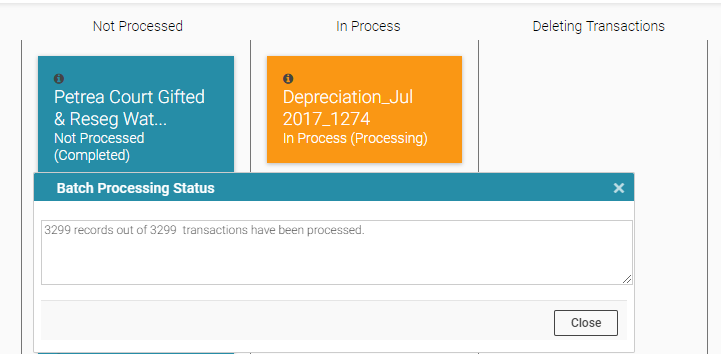
Batches in the "Not Processed" column can be deleted, by moving the cursor over the batch and clicking the "X".
To view the progress of an "In Process batch", select the info circle  , in the top left of the batch box.
, in the top left of the batch box.
By default, only the currently logged-in user's batches will be shown, unless the  toggle is clicked.
toggle is clicked.
When a particular financial period/financial year is selected, on the right of the screen, the Add  button is displayed:
button is displayed:

Click on the Add button and the New Batch window is displayed:
button and the New Batch window is displayed:
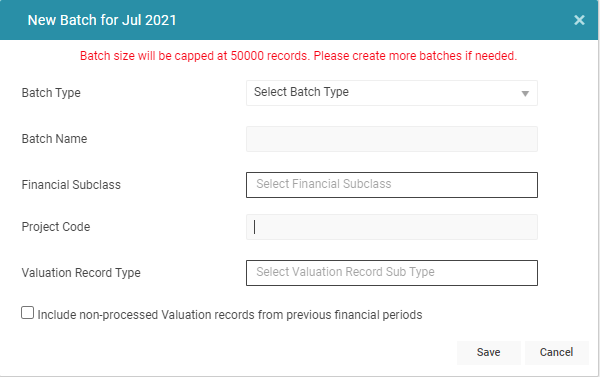
-
Batch Type: A drop-down to select from Registration, InYearTransaction, or Depreciation batch types.
-
Batch Name: A free text field to enter a name.
-
Financial SubClass: A drop-down to select a Financial Subclass. Users can select multiple Financial Subclasses from the drop-down.
-
Project Code: Can be used to filter the Batch to include only transactions which match the Project Code.
-
Valuation Record Type: A drop-down to select one or more Valuation Record Types from the available Valuation Record Types.
-
Include non-processed Valuation records from previous financial periods: If checked, the batch will include matching Valuation records from prior financial periods.
NOTE Each batch created can only process 50,000 records. If over 50,000 Valuation records match the criteria for the batch, it can be run multiple times, with each subsequent iteration capturing another 50,000 records.
Once the above fields are populated, click 'Save'.
A new Batch will be created for this Financial Period, in the 'Creating' status:

Processing a Batch
To process a newly created Batch, click on the Batch and then select 'Process' from the Action menu:
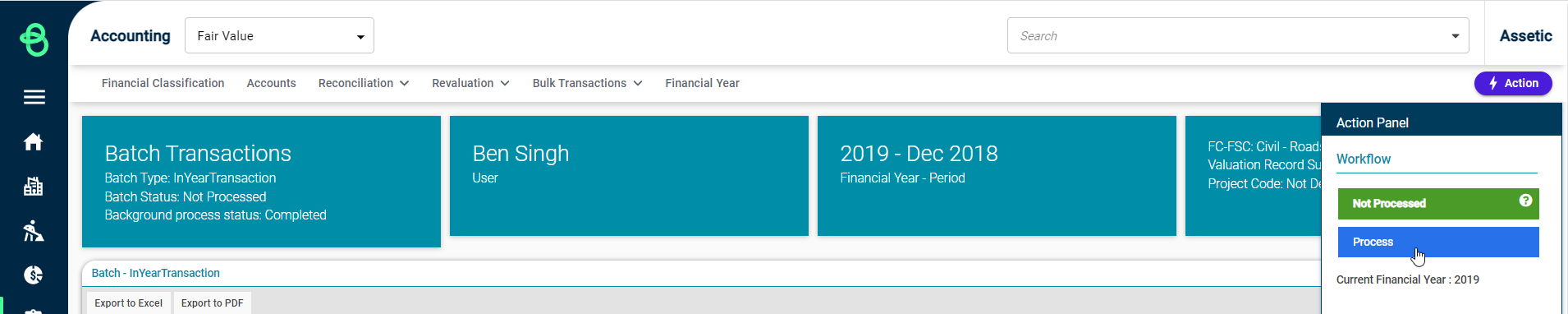
NOTE For any Batch type, it is only possible to process or roll back one Batch at a time. Trying to process or roll back two Batches simultaneously will produce the following warning message: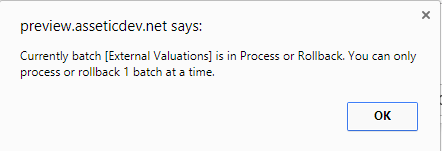
Navigating to a Batch with empty records displays the following error message:

While a Batch is being processed, it can be cancelled from the Actions menu:
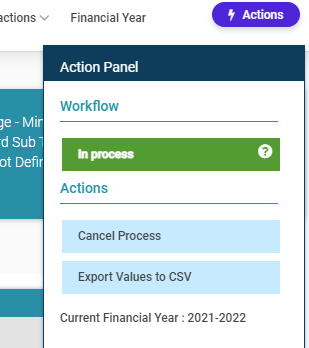
Once a Batch has been processed, navigate to the 'Batches' tab and the newly created Batch's status will have changed from 'In-Process' to 'Processed'.
Clicking on the Batch to view the details as follows:
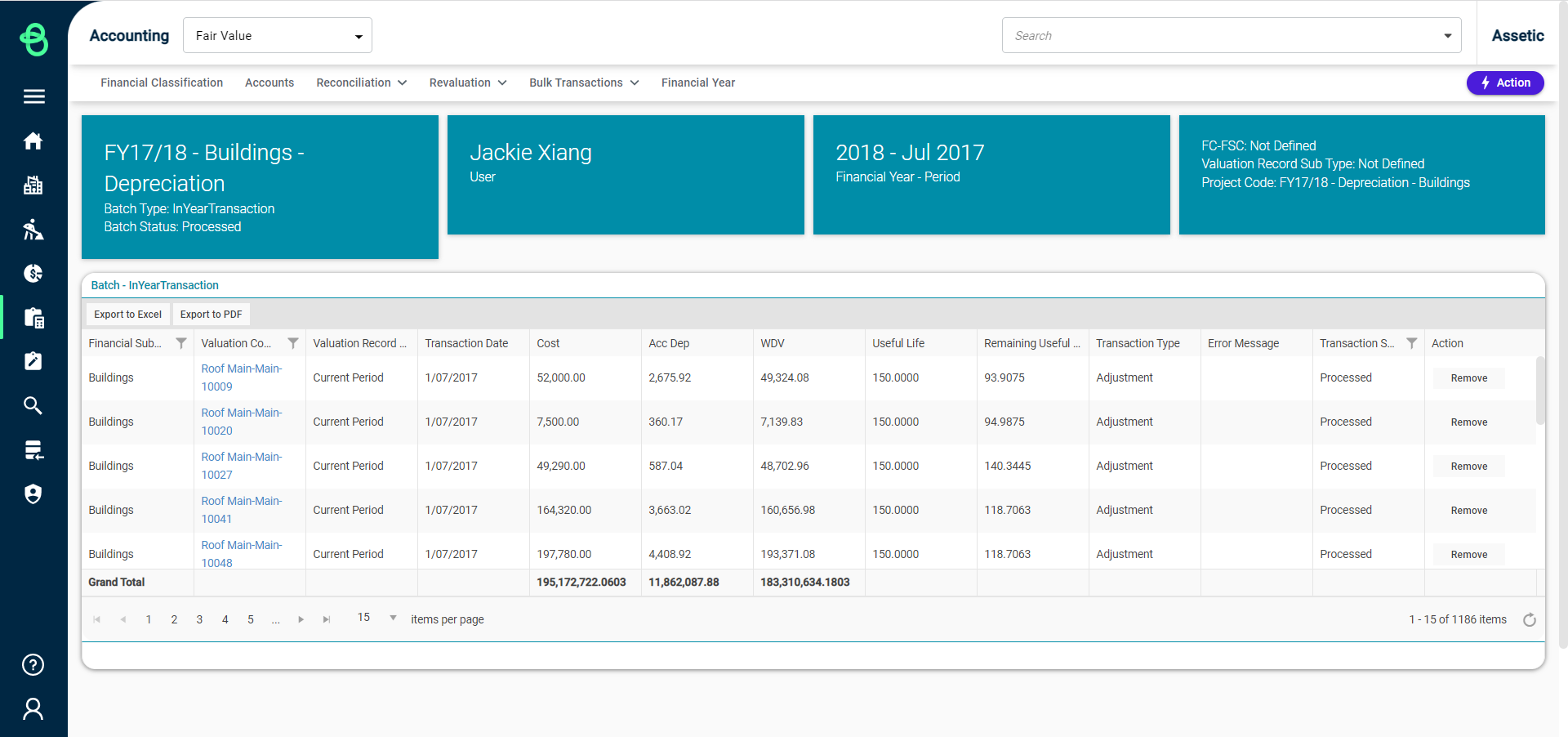
NOTE The Depreciation Batch functions a little differently from other batches, and isn't viewed in the same way. Details about the Deprecation Batch can be found here.
